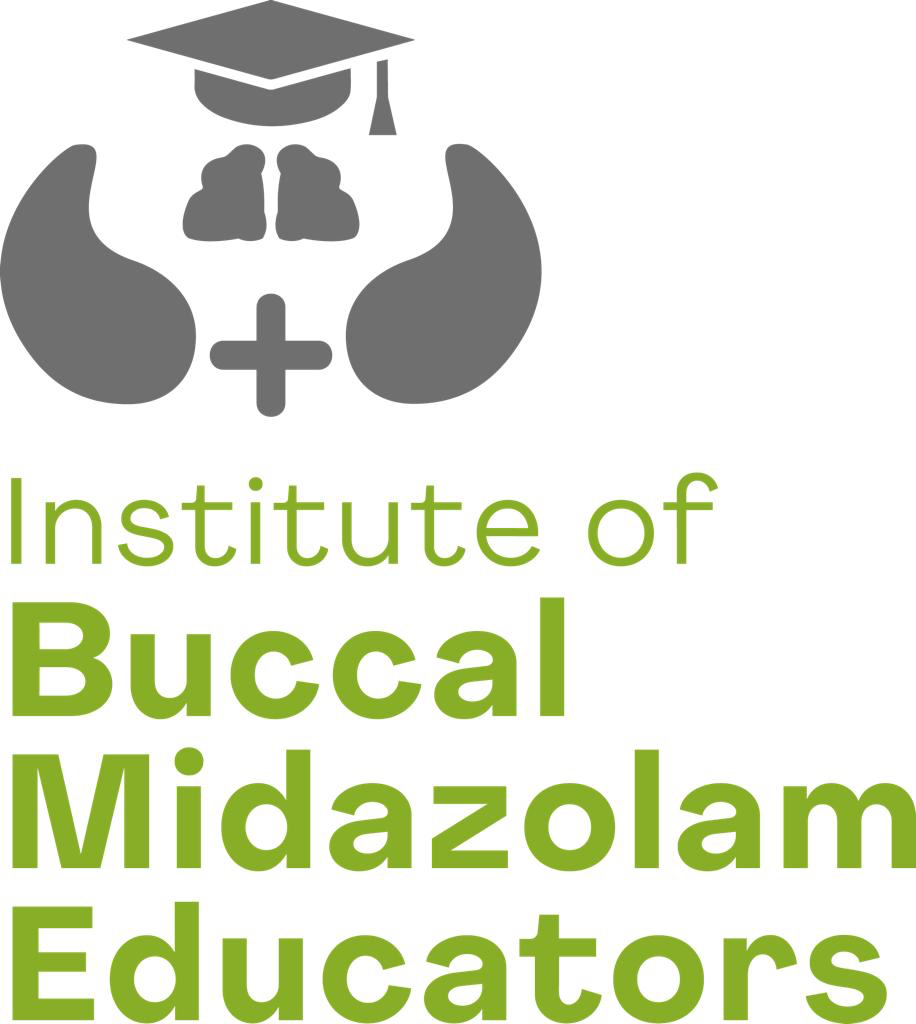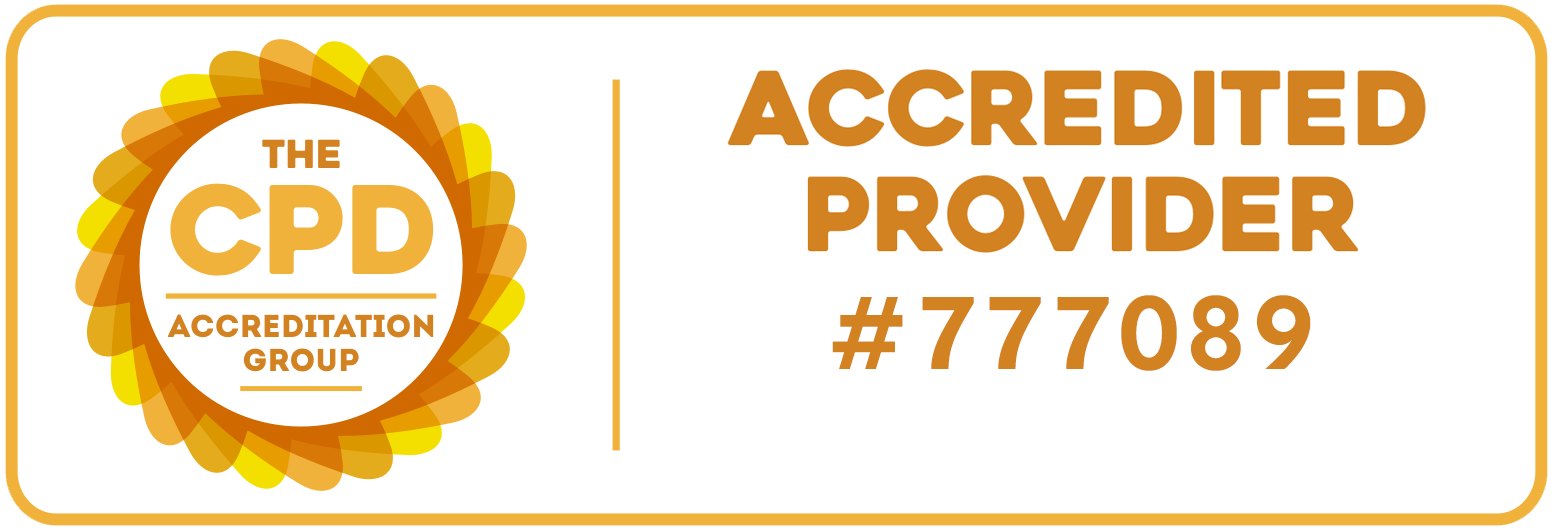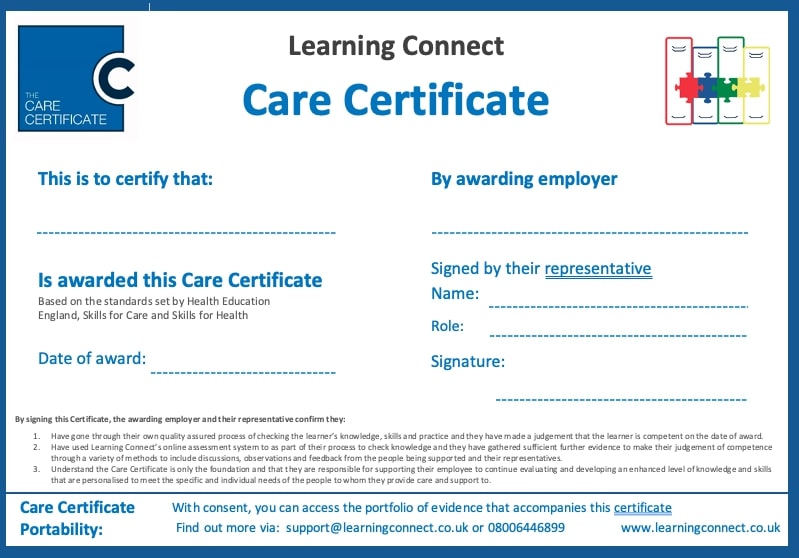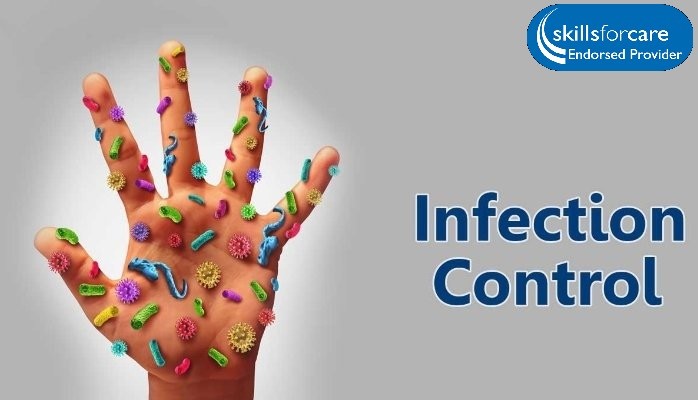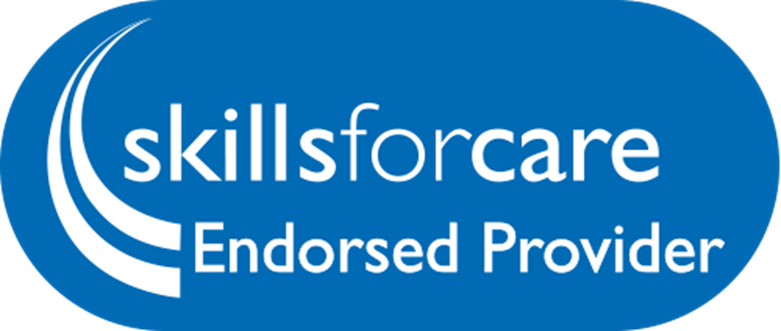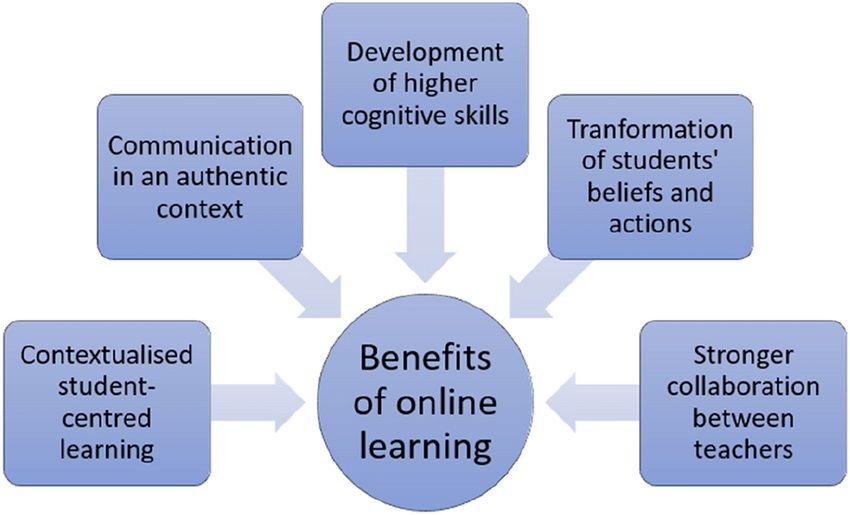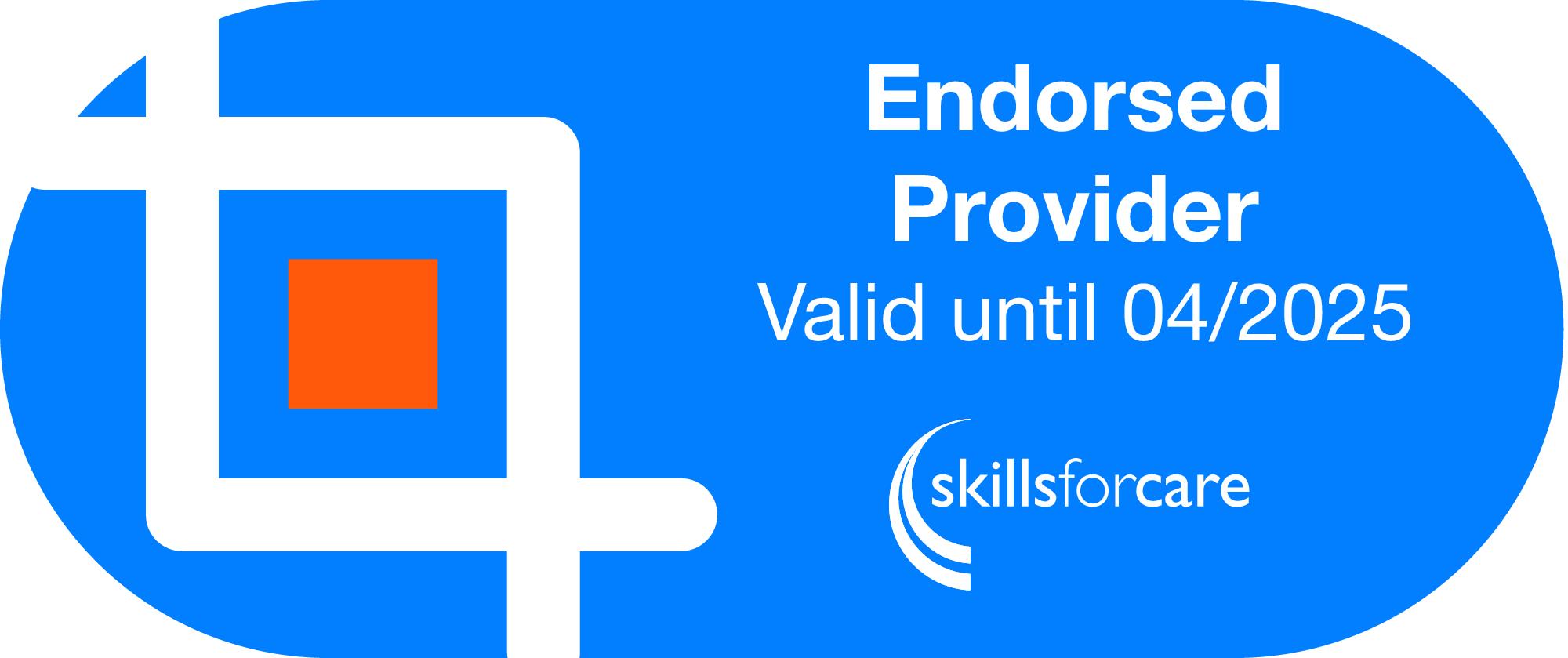How to set up a company account on Learning Connect, Once I set up, how can I buy courses? How can I create a staff account and assign courses to the staff? Am I able to track the staff training? Is there a Training matrix available?
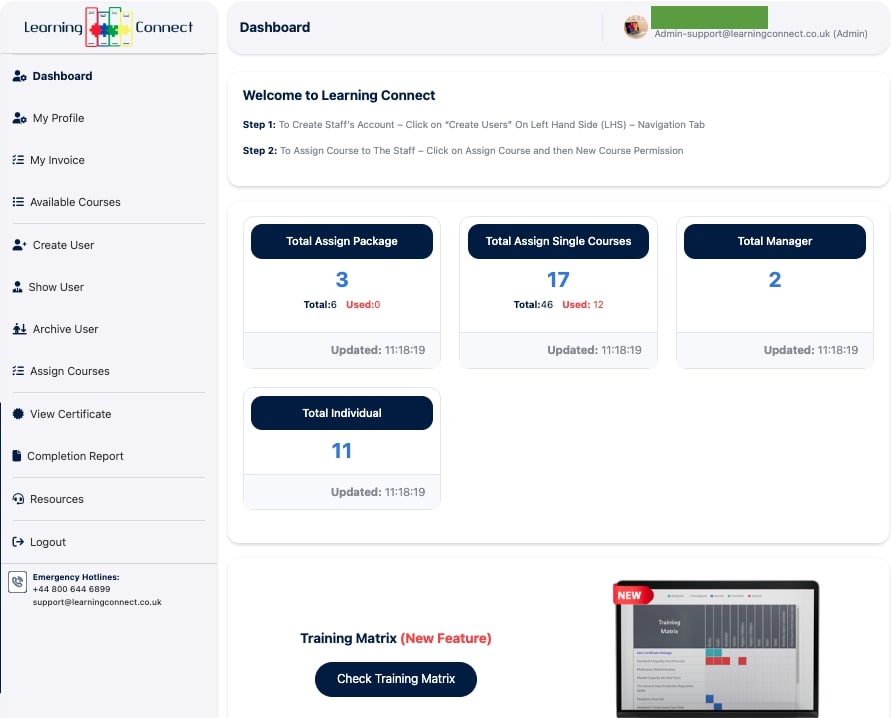
Setting up a company account on Learning Connect:
1. Visit the Learning Connect website (Learning Connect)
2. Click on the "Sign Up" button.
3. Fill in the required information, such as your company name, contact details, and any other requested information.
4. Choose a username and password for your company account.
5. Review and accept the terms and conditions, if applicable.
6. Complete the registration process and submit your company account details.
Buying courses on Learning Connect:
1. Log in to your company account on Learning Connect using your username and password.
2. Browse the available courses or search for specific courses using the search bar.
3. Select the desired courses by adding them to your cart.
4. Proceed to the checkout process and provide the necessary payment details.
5. Confirm the purchase and complete the payment.
Creating staff accounts and assigning courses:
1. As the administrator of your company account, navigate to the staff management section.
2. Look for the option to create a user. - Click on "Create User" (Create your staff account by using their email address, you can choose any secure password) * Every staff will get their passwords in their registered email address.
3. Fill in the required details for each staff member, such as their name, email address, and any other necessary information.
4. Once the staff accounts are created.
5. Click on Assign course, then "New Course Permission" (Window will pop up, select the user, Select the category - Specialised care course and then select course - Epilepsy and Buccal Midazolam, Save Changes).
Tracking staff training and Training Matrix:
1. Learning Connect provides features to track staff training progress and performance.
2. As the administrator, you can access the staff training dashboard or reports section.
3. The dashboard will display information about completed courses, progress, and any outstanding training requirements.
4. You can generate reports to track individual staff members' training history, course completion, and any upcoming or expired certifications.
5. The Training Matrix is a visual representation of the staff training status and compliance within your organization.
6. The Training Matrix allows you to view which staff members have completed specific courses and identify any training gaps or requirements.
Staff: Starting the course and exam on Learning Connect:
Step 1: Log in to your Learning Connect account using the email address and password provided to you. Access the platform through the following link: https://www.learningconnect.co.uk/Home
Step 2: Once logged in, navigate to the "My Courses" section. On the right-hand side of the course listing, locate the course you want to start and click on the "Start Course" button. To begin the exam, scroll to the bottom of the page and click on the "Start Exam" button.
Recommendation for the staff: Please note the following guidelines:
- Staff have a total of 30 attempts to pass the exam.
- Avoid refreshing the exam page or using the forward and backward buttons of the browser during the exam.
It's important to follow these instructions to ensure a smooth experience during the course and exam.